Here is another short website tutorial on how to edit/add a new signature.
1) Start by logging into your account and heading over to your home screen.
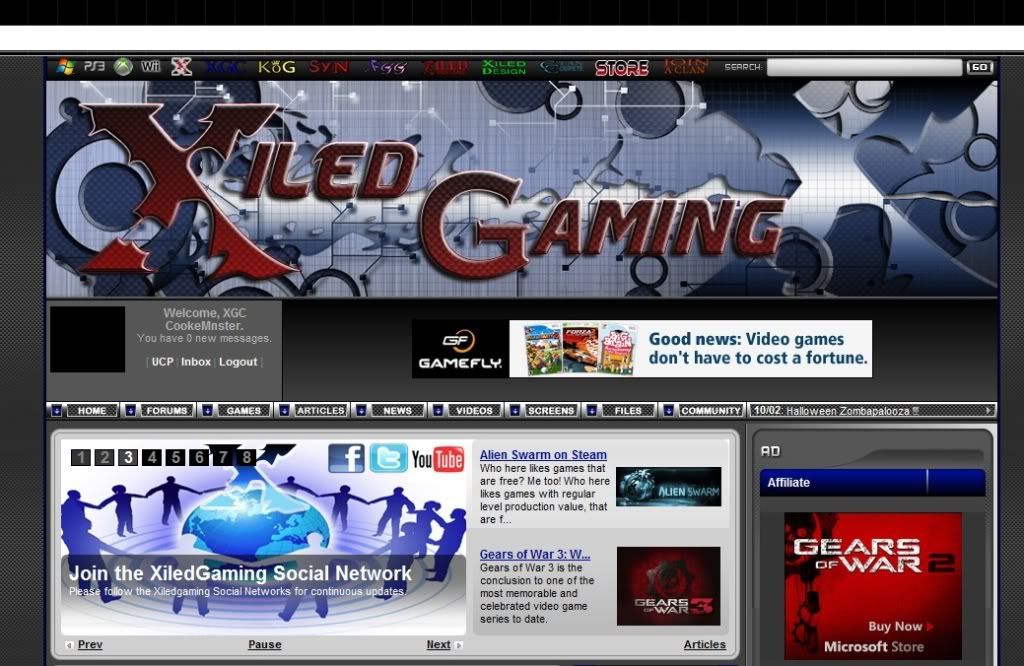
2) Now click on your User Control Panel (UCP)
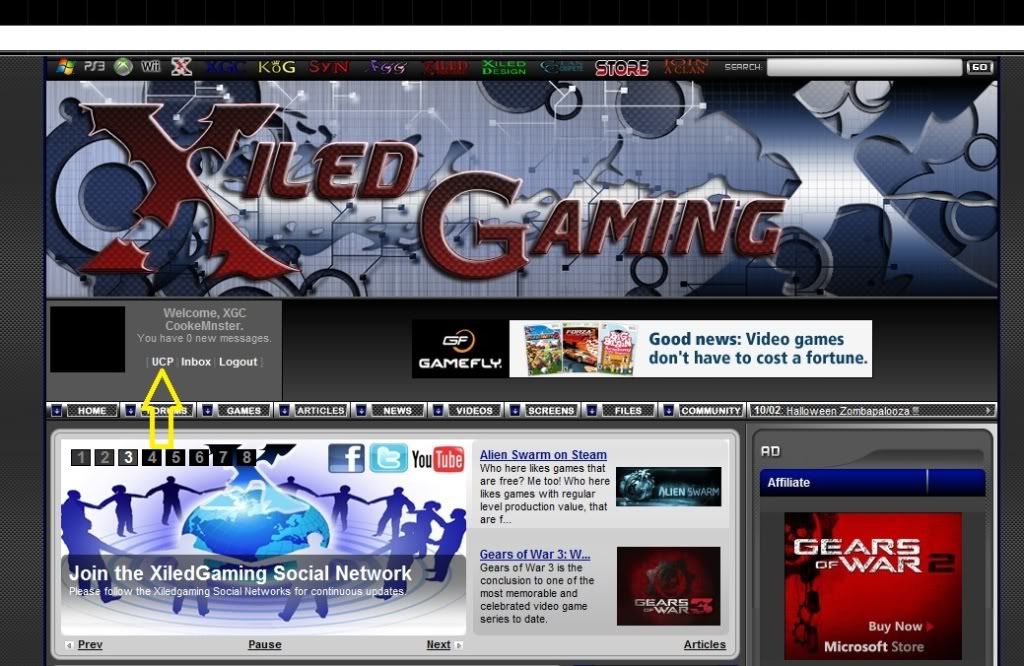
3) On the left side of the screen look on the tool bar for the "Edit Signature" option.
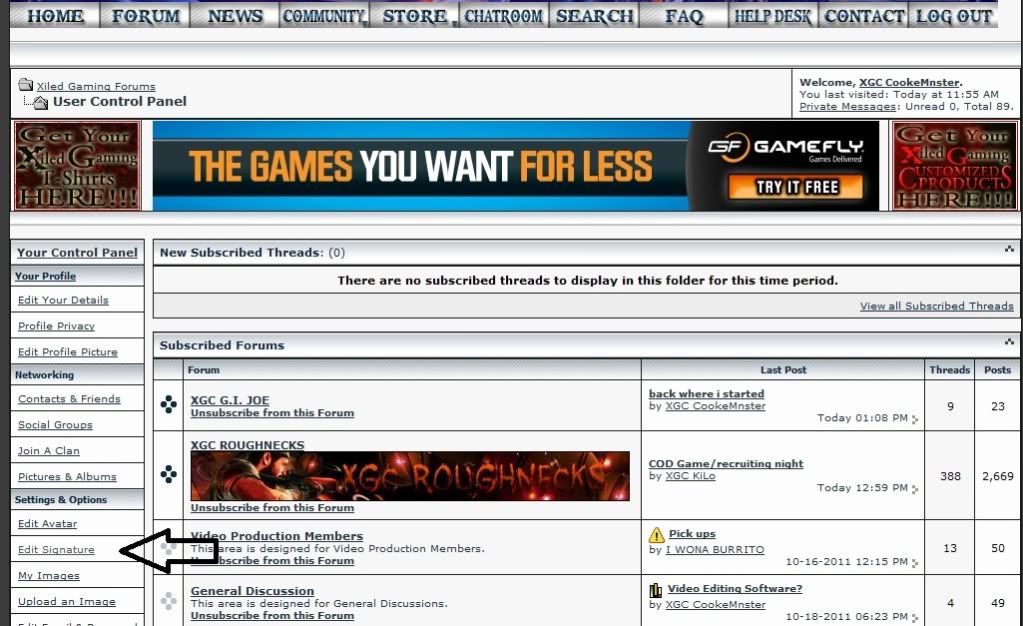
4) The screen should look something like below.
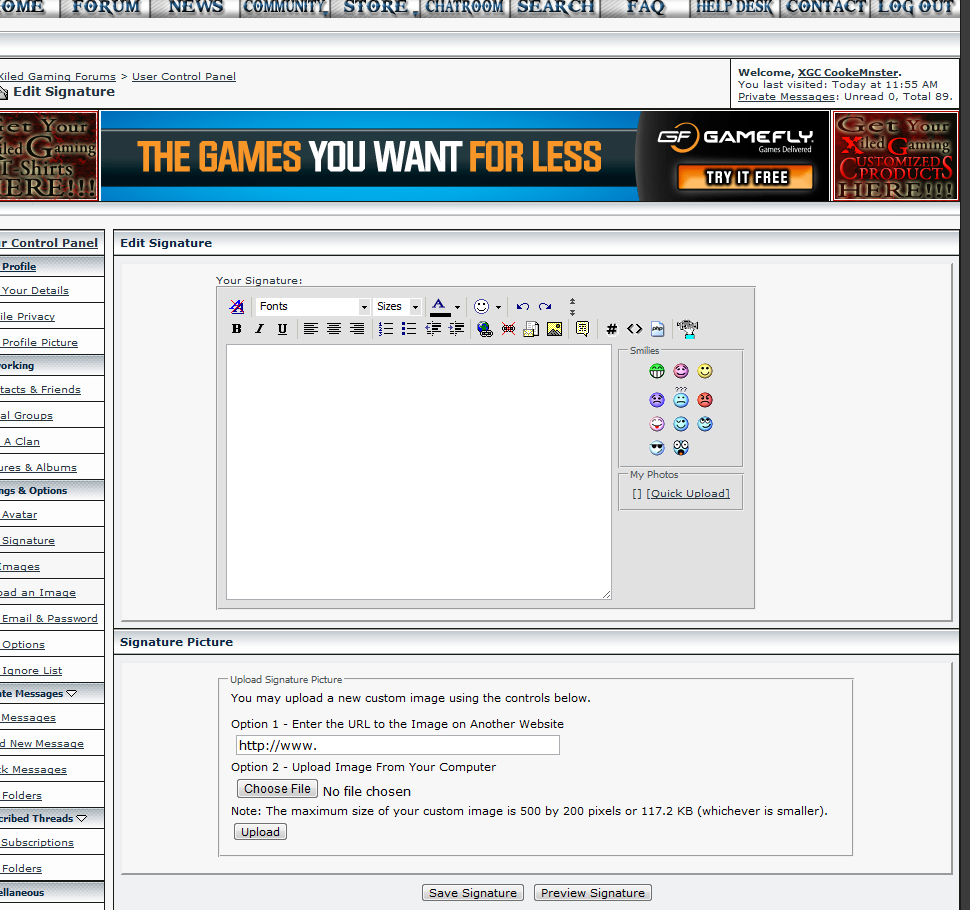
(Now, if you already have the Image link you could skip to step number 8.)
5) Now, open another tab in your web browser and you will need an account at the image hosting site, http://www.photobucket.com. The site is free and doesn't spam your email.
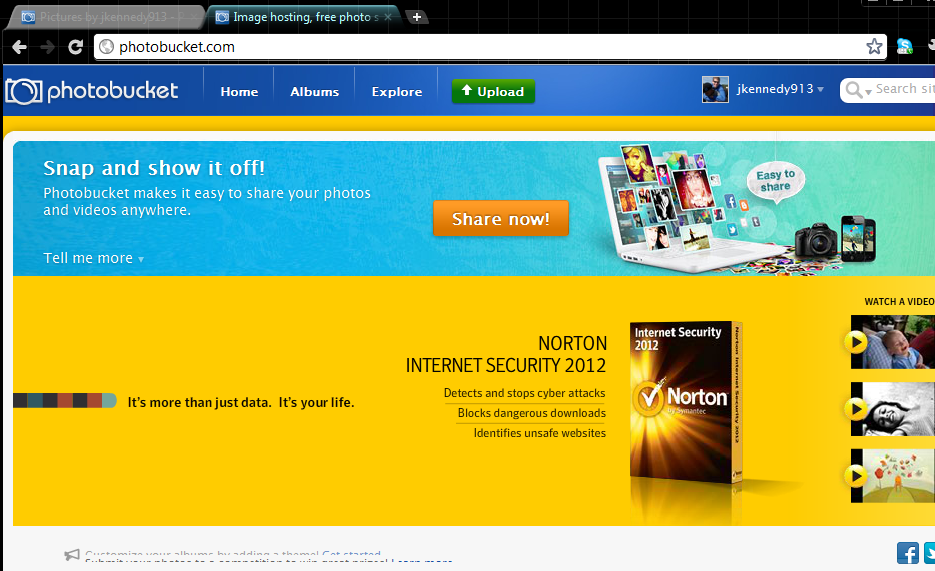
6) Once you have a photo bucket account. Log in and you will see the option at the top to upload photos (Big green button, with the text upload) click on the button. It will take you to the following screen. At the screen you will have to select the picture/file from your computer to upload it to photo bucket.
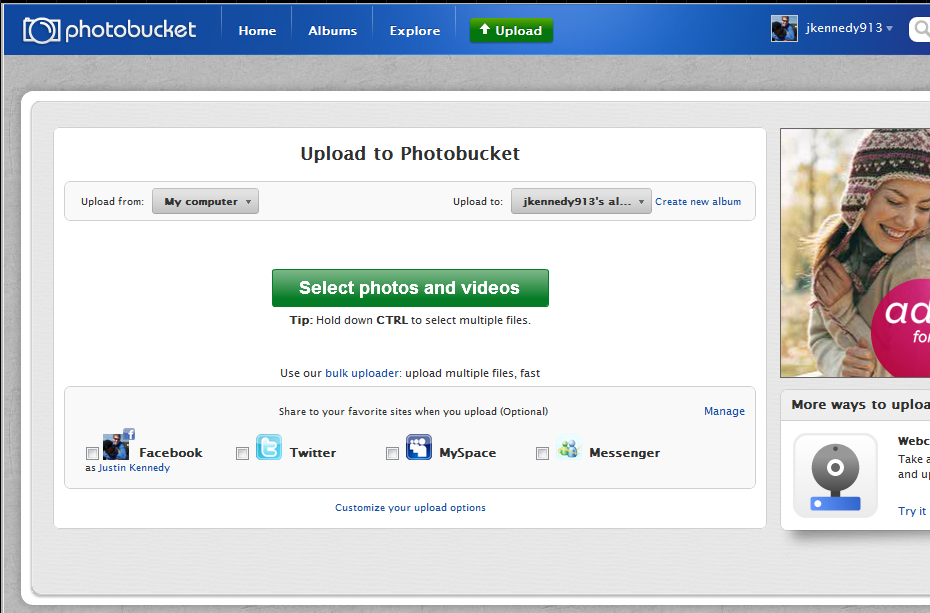
7) Now once the file is uploaded, you will need to get the Image Link for your signature. This is done by double clicking on your signature on the photo bucket website. It will show you signature and on the right side of the screen will give you multiple links. You need to double click on the IMG link. This will automatically copy the link into your computer's clipboard. (If you are having troubles finding the IMG link, look at the picture below it is where the yellow arrow is pointing.
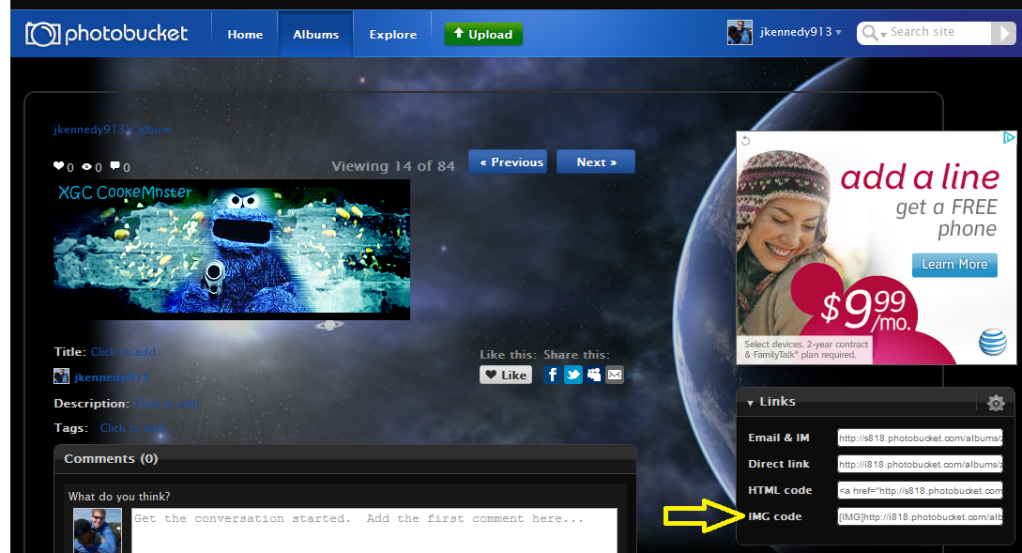
8) Now that you have your IMG Link, you need to go back to the xilded gaming tab/window in your web browser. You should still be on the screen below. You will want to click on the entry area, and then paste the IMG link into the box. You can do this one of two ways
Your entry area will now look something like the image below.
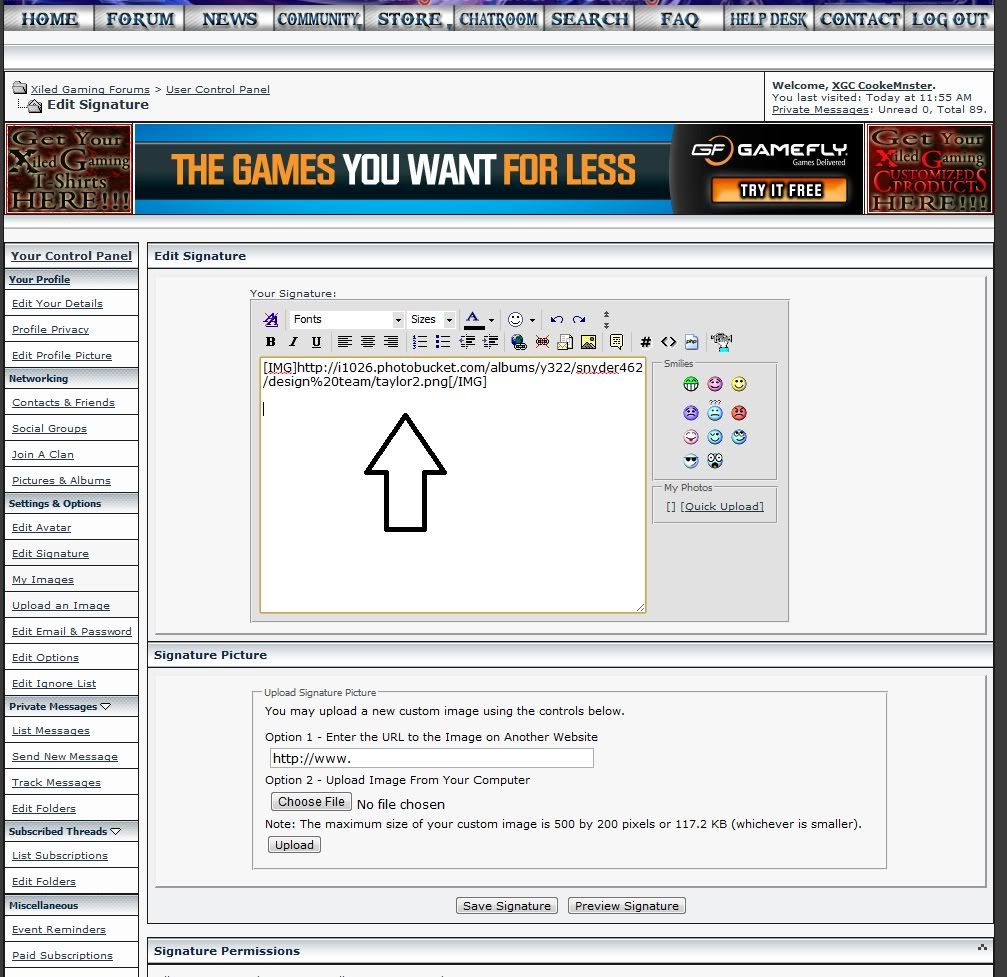
9) To finalize your signature you will need to click the "Save Signature" button at the bottom of the page. (You can preview how your signature is going to look but you have to remember to always click Save signature before you navigate away from the page.)
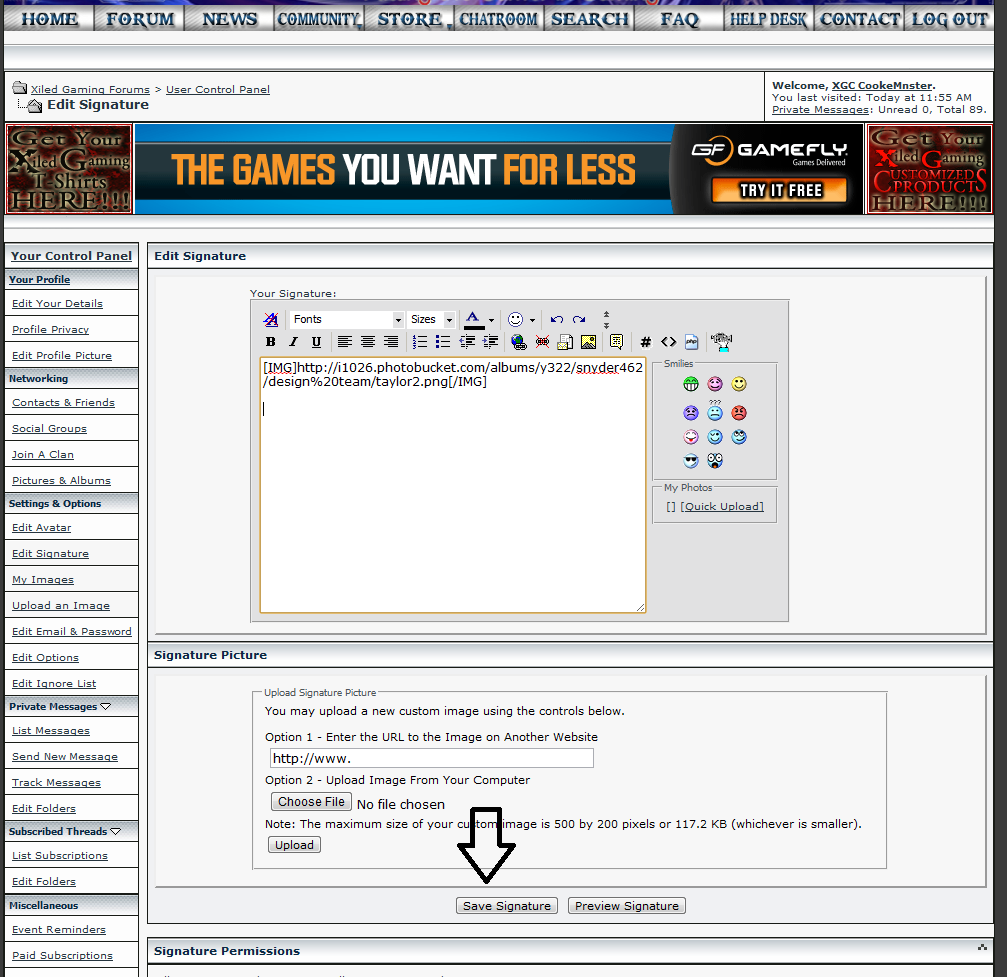
Congratulation you have just added your signature to the site. Now every time you post on the website people will see you signature.
If you are interested in having more than one (1) signanature you may want to consider paying a subscription fee to the site.
If you need someone to create a signature you need to make a request on the XDC Forums. Click here. You must have an idea and 50 posts in order to request a signature on the XDC Forums.
Also, you need to make sure your signature follows the following guidelines. If it does not you can be given an infraction on the website.
Avatars and Signatures are provided to allow members to add a custom/personal touch to their Posts. There are a few guidelines which all members must follow, remember this is a privilege.
Forum members found to be in violation of these requirements will be issued a warning and the offending Avatar/Signature removed.
Second offense will result in the member loosing the Avatar/Signature privilege for a period of time, and possible further punishment.
Leadership has final say in what is acceptable on all Avatars/Signatures. This issue is not up for debate, and all decisions are final. These rules are subject to change without notice.
1) Start by logging into your account and heading over to your home screen.
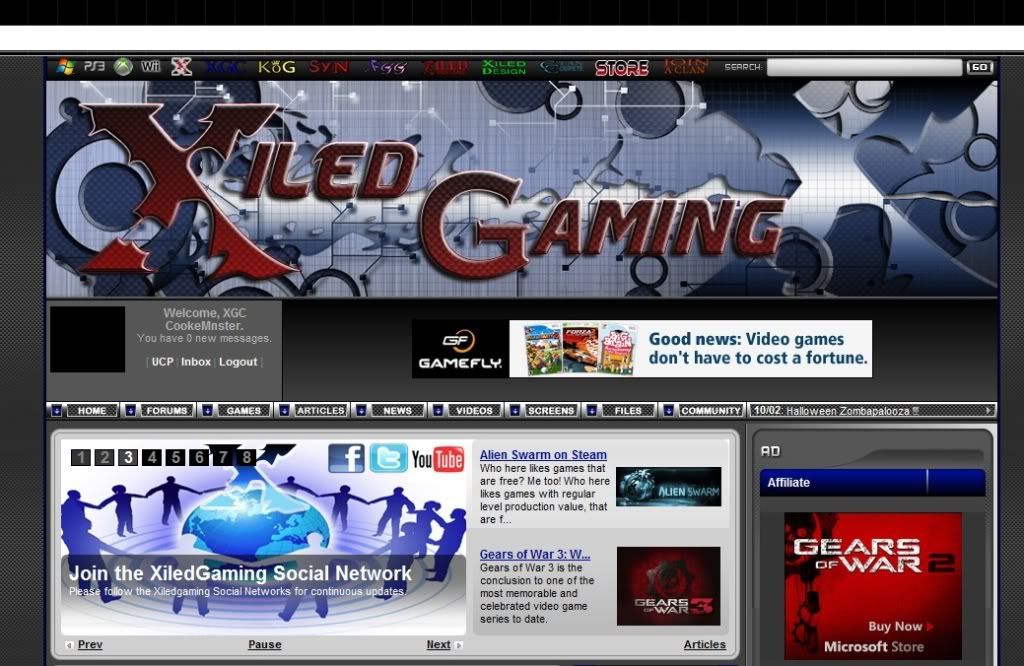
2) Now click on your User Control Panel (UCP)
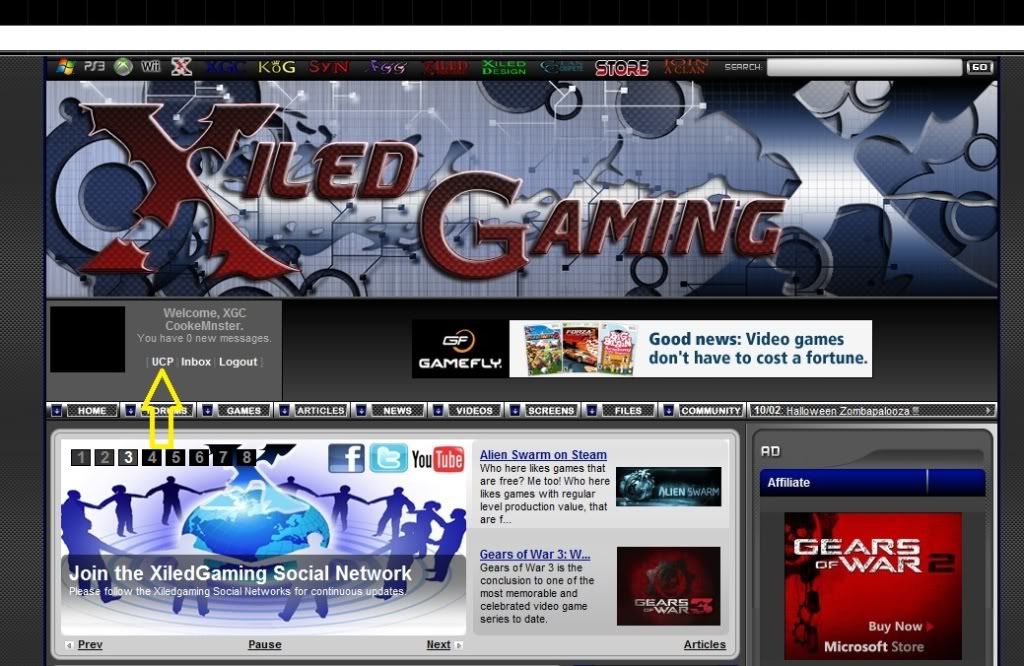
3) On the left side of the screen look on the tool bar for the "Edit Signature" option.
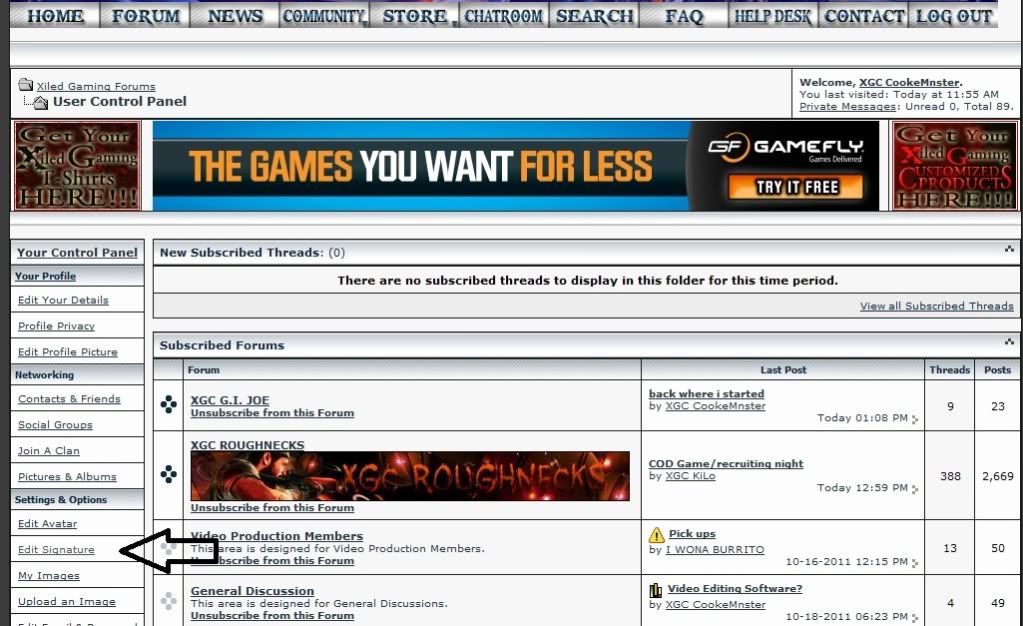
4) The screen should look something like below.
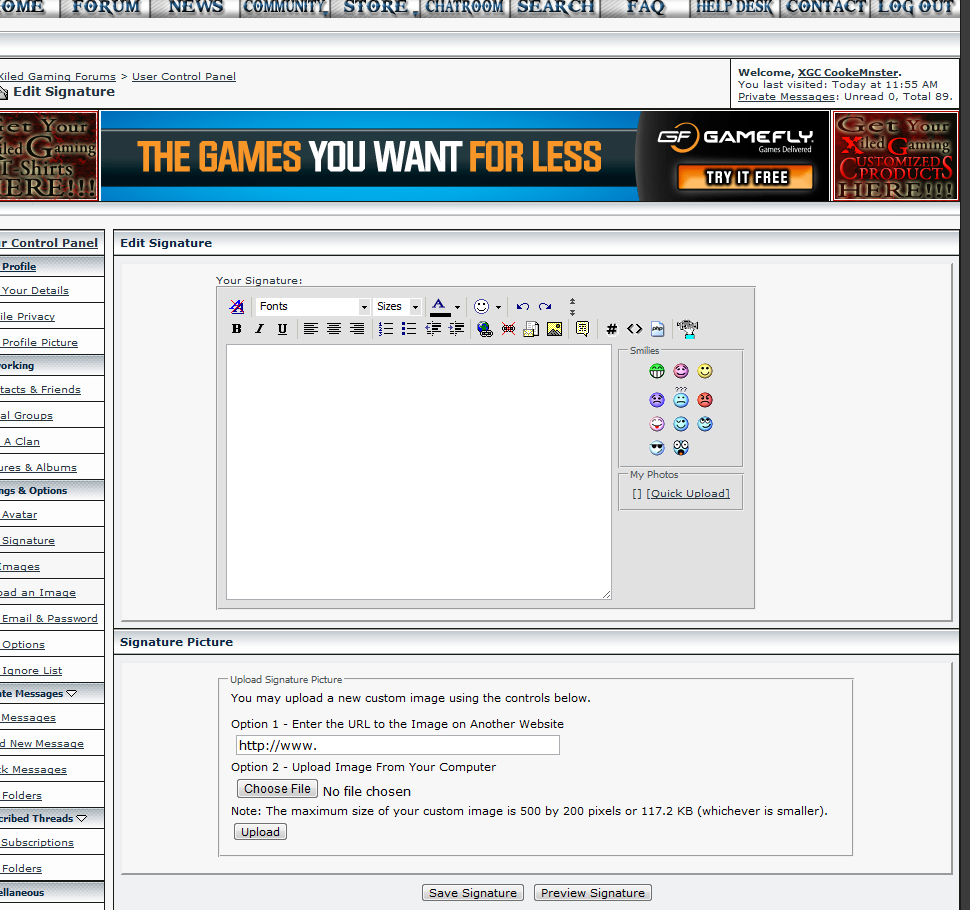
(Now, if you already have the Image link you could skip to step number 8.)
5) Now, open another tab in your web browser and you will need an account at the image hosting site, http://www.photobucket.com. The site is free and doesn't spam your email.
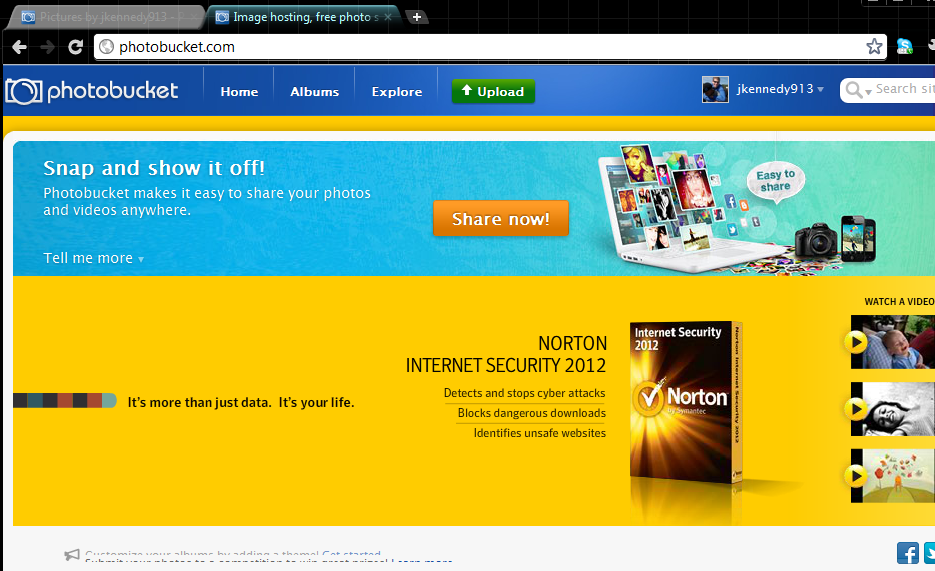
6) Once you have a photo bucket account. Log in and you will see the option at the top to upload photos (Big green button, with the text upload) click on the button. It will take you to the following screen. At the screen you will have to select the picture/file from your computer to upload it to photo bucket.
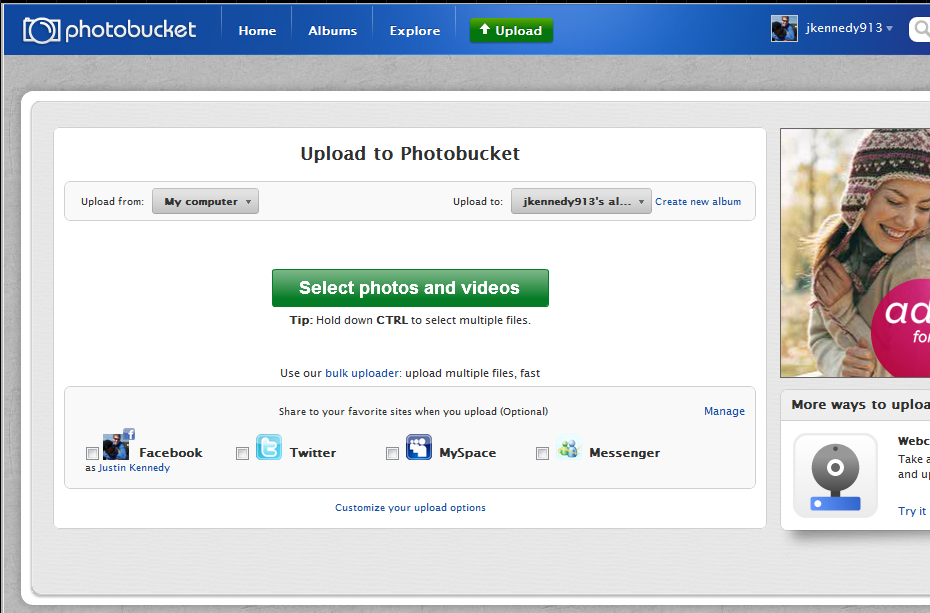
7) Now once the file is uploaded, you will need to get the Image Link for your signature. This is done by double clicking on your signature on the photo bucket website. It will show you signature and on the right side of the screen will give you multiple links. You need to double click on the IMG link. This will automatically copy the link into your computer's clipboard. (If you are having troubles finding the IMG link, look at the picture below it is where the yellow arrow is pointing.
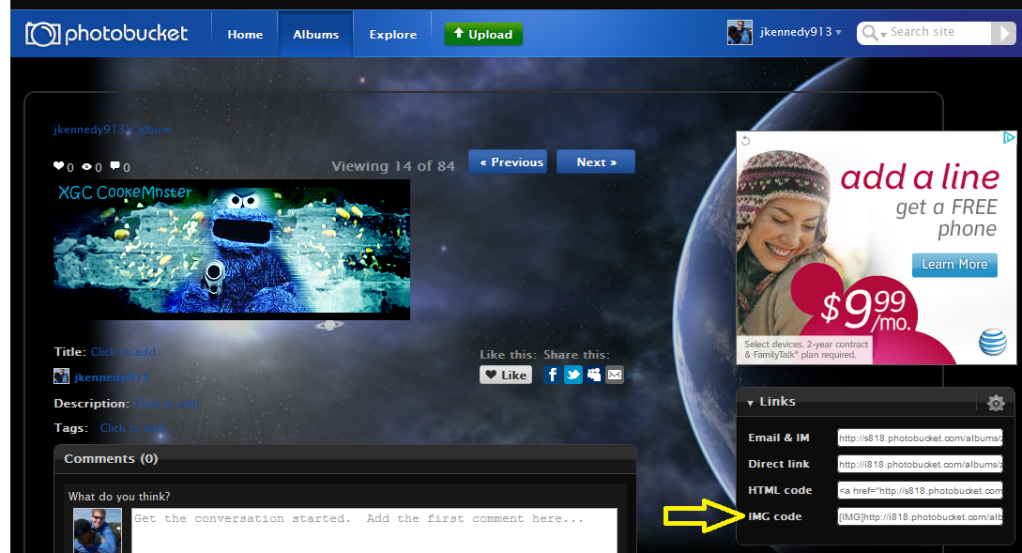
8) Now that you have your IMG Link, you need to go back to the xilded gaming tab/window in your web browser. You should still be on the screen below. You will want to click on the entry area, and then paste the IMG link into the box. You can do this one of two ways
- (Window) Control + V (Mac) Command +V
- Use your mouse to right click and then select "Paste"
Your entry area will now look something like the image below.
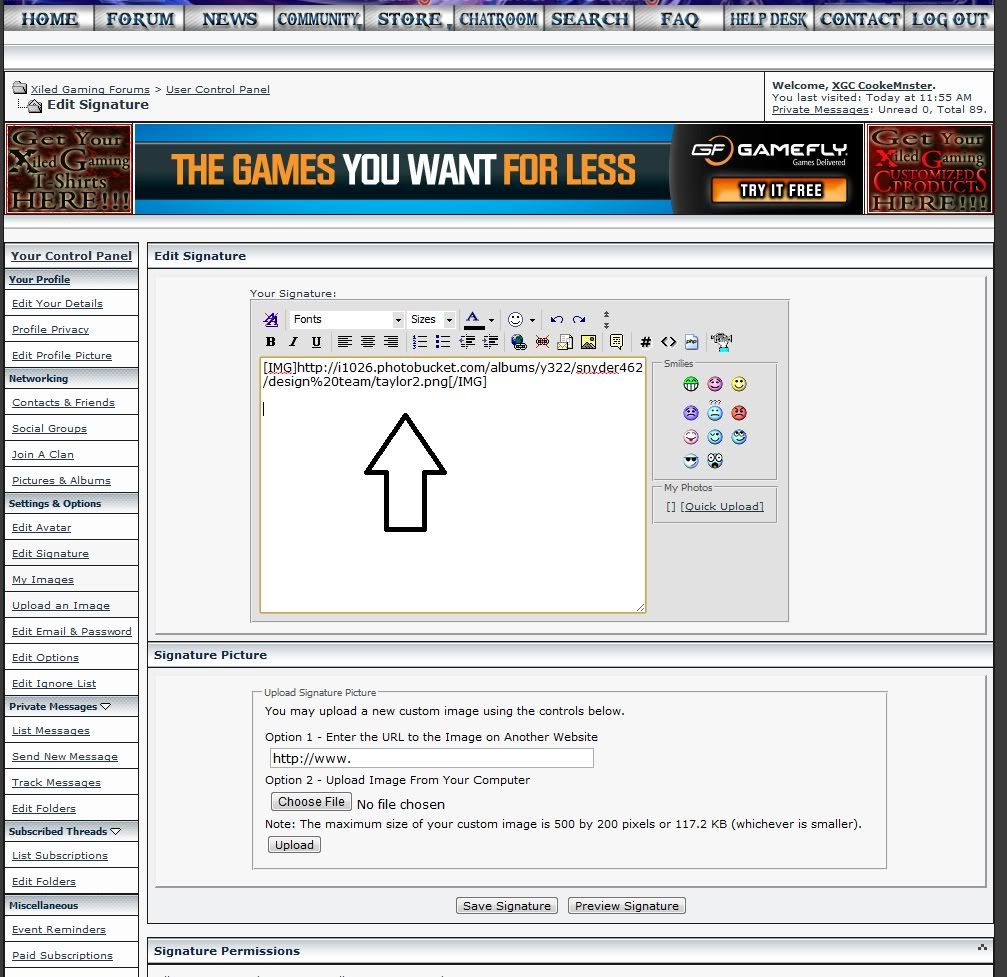
9) To finalize your signature you will need to click the "Save Signature" button at the bottom of the page. (You can preview how your signature is going to look but you have to remember to always click Save signature before you navigate away from the page.)
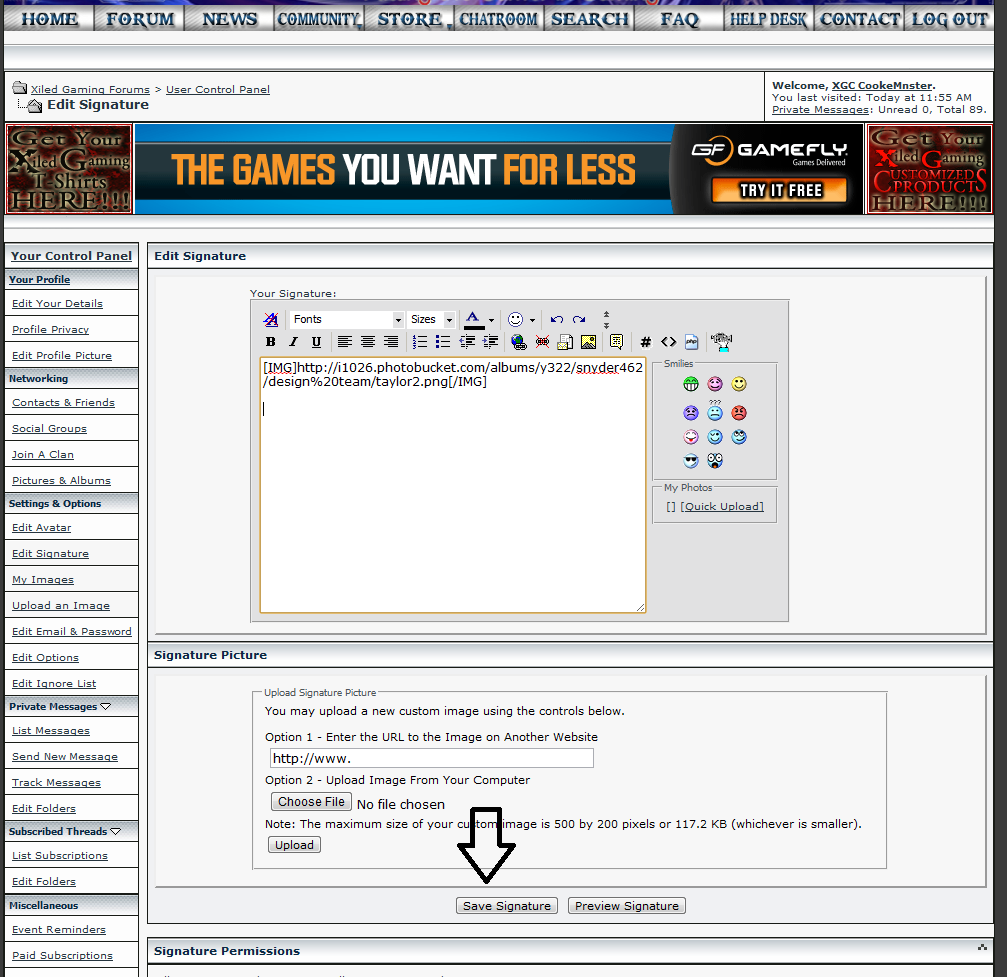
Congratulation you have just added your signature to the site. Now every time you post on the website people will see you signature.
If you are interested in having more than one (1) signanature you may want to consider paying a subscription fee to the site.
If you need someone to create a signature you need to make a request on the XDC Forums. Click here. You must have an idea and 50 posts in order to request a signature on the XDC Forums.
Also, you need to make sure your signature follows the following guidelines. If it does not you can be given an infraction on the website.
Avatars and Signatures are provided to allow members to add a custom/personal touch to their Posts. There are a few guidelines which all members must follow, remember this is a privilege.
*No nudity, violent, graphic, illegal or racist images/logos/words. Please keep it PG-13.
*No derogatory, or offensive Avatars/Signatures are allowed.
*Avatars are limited to 150x150 pixels in size with a maximum file size of 102kb.
*Profile pics are limited to 250x250 pixels in size with a maximum file size of 204kb.
*Signatures are limited to 500x200 pixels in size with a maximum file size of 120kb (File size does not apply if linked and not imported).
*All forum members are allowed to upload one (1) image and up to five (5) lines of text for use in signatures.
*Signatures linking to a business are not allowed unless approved by the Council.
*Avatars or Signatures containing references to drugs, and/or drug use is not allowed (unless for legitimate drug awareness purposes) and will be deleted without prior notice.
*No derogatory, or offensive Avatars/Signatures are allowed.
*Avatars are limited to 150x150 pixels in size with a maximum file size of 102kb.
*Profile pics are limited to 250x250 pixels in size with a maximum file size of 204kb.
*Signatures are limited to 500x200 pixels in size with a maximum file size of 120kb (File size does not apply if linked and not imported).
*All forum members are allowed to upload one (1) image and up to five (5) lines of text for use in signatures.
*Signatures linking to a business are not allowed unless approved by the Council.
*Avatars or Signatures containing references to drugs, and/or drug use is not allowed (unless for legitimate drug awareness purposes) and will be deleted without prior notice.
Forum members found to be in violation of these requirements will be issued a warning and the offending Avatar/Signature removed.
Second offense will result in the member loosing the Avatar/Signature privilege for a period of time, and possible further punishment.
Leadership has final say in what is acceptable on all Avatars/Signatures. This issue is not up for debate, and all decisions are final. These rules are subject to change without notice.